Archive a notebook
This article explains how to archive an existing project notebook. Archiving places the notebook in an archive folder and can be reinstated if needed at a later time.
Prerequisites: This task requires the user to have administrative access to the Project Notebooks plugin.
Instructions
Step 1: Navigate to the All Project Notebooks area by clicking the menu item located under the Project Notebooks main menu item.
Step 2: Hover over a project notebook’s title to display the submenu items below the title.
Step 3: Click the Archive link.
After clicking the archive link, the notebook will be placed in the Archive folder. You can view all archived items by clicking the ‘Archive’ link at the top of the list of notebooks on the All Project Notebooks page.
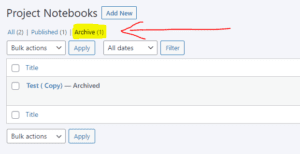
Note: To unarchive a notebook, simply click the unarchive link from the submenu under the archived title.
